Requirements
Using this requires either PostHog Cloud with the data pipelines add-on, or a self-hosted PostHog instance running a recent version of the Docker image.
You'll also need access to the relevant Google Cloud, Google Ads and Google Ads Manager account.
Installation
Apply for a Google Ads developer token using these steps.
Enable the Google Ads API for your organization in your Google Cloud settings.
In Google Ads, go to Goals settings, enable enhanced conversions, set the method to
Google Ads API, and click Save.
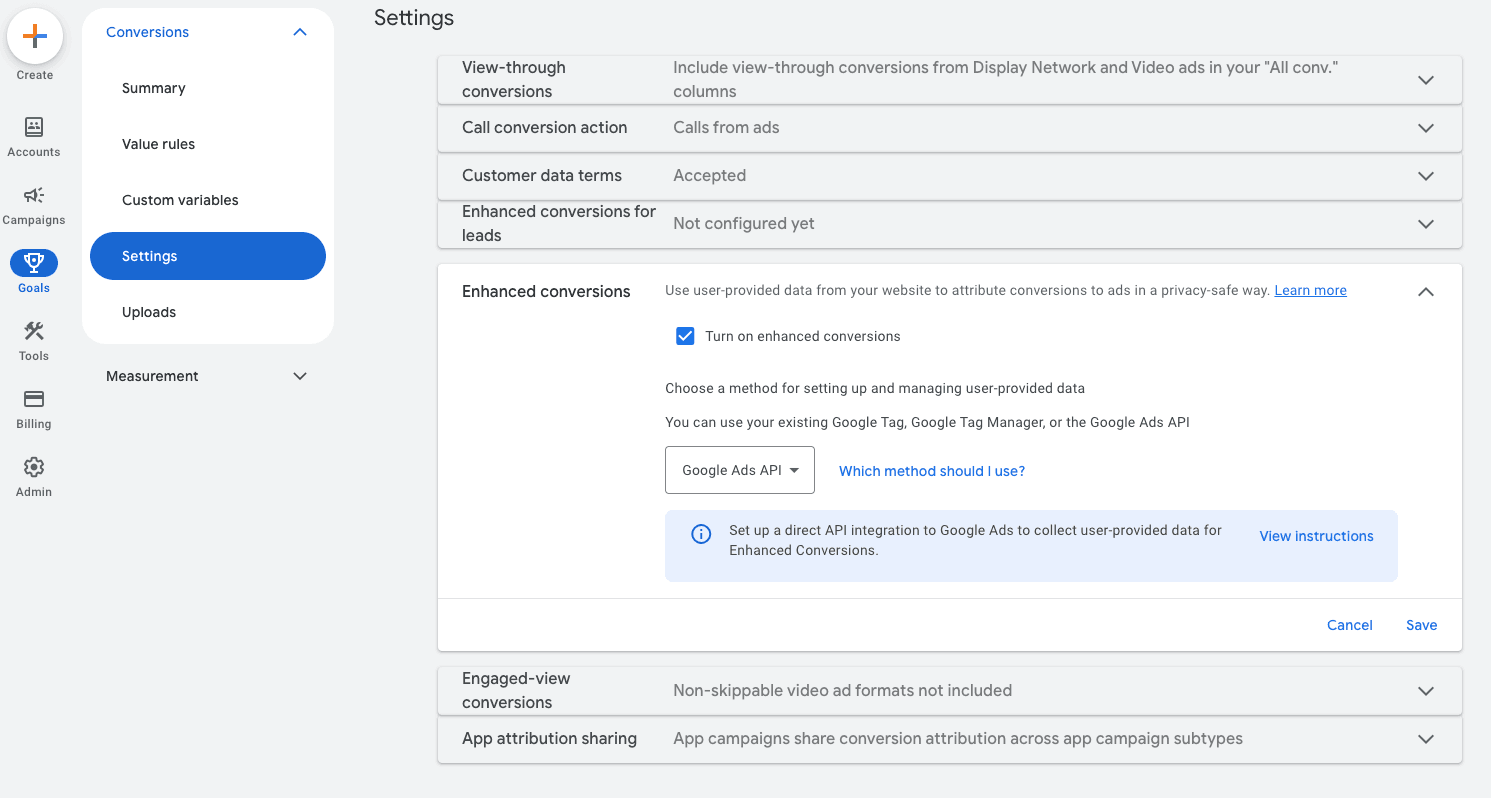
In PostHog, click the Data pipeline tab in the left sidebar.
Click the Destinations tab.
Search for Google Ads Conversions and select the destination.
Connect your Google account at the configuration step.
Add your developer token and customer ID.
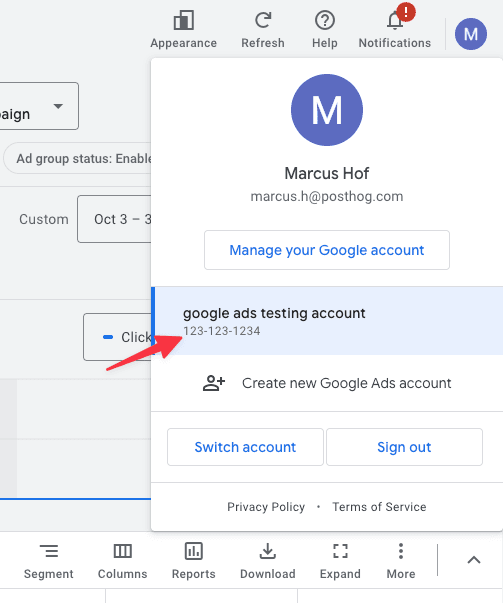
- Create a conversion action inside Google Ads
- Under Goals > Conversions > Summary, you'll need to create a conversion goal
- Click New conversion action
- Select Website
- Enter your domain and scan your website
- Click Add a conversion action manually, fill in the details about the category name, and enable enhanced conversions (if not already)
- Press Done and Save and continue
- Click See the event snippet. It should show something like
gtag('event', 'conversion', {'send_to': 'AW-XXXXXXXXXXX/XXXXXXXXXXXXXXXXXX'}). You want the conversion action ID which is thesend_tovalue before the forward slash likeAW-XXXXXXXXXXX
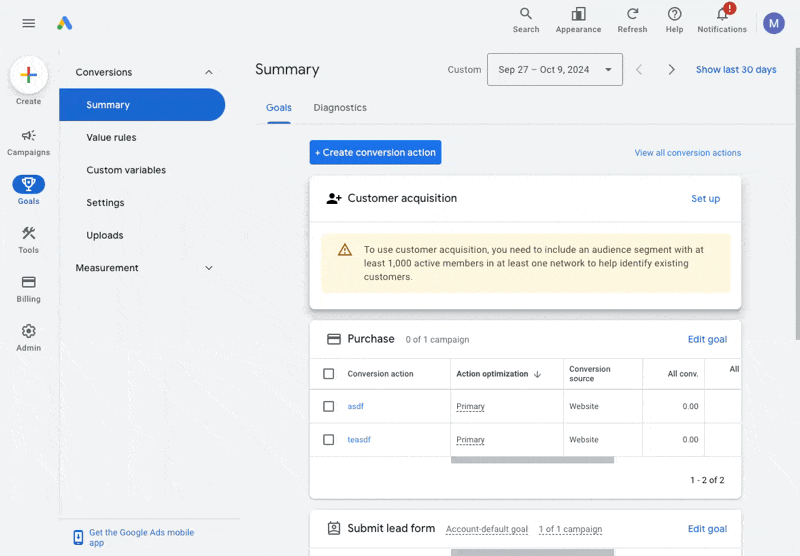
Back in PostHog, add the conversion action ID to the destination configuration.
Set up your event and property filters to remove unnecessary events. You only want to send events that are conversions. Filter out unrelated events or ones missing data like
gclid.Press Create & enable, test your destination, and then watch your conversions get sent to Google Ads.
Configuration
FAQ
Is the source code for this destination available?
PostHog is open-source and so are all the destination on the platform. The source code is available on GitHub.
Who maintains this?
This is maintained by PostHog. If you have issues with it not functioning as intended, please let us know!
What if I have feedback on this destination?
We love feature requests and feedback. Please tell us what you think.
What if my question isn't answered above?
We love answering questions. Ask us anything via our community forum.